Language:
Categories:
Yes, CaptionMate offers total privacy and security. CaptionMate has eliminated the need for a CA (Captioning Assistant) or Transcriptionist giving you the freedom and true functional equivalency you deserve. Speak freely and openly to your friends and loved ones without that awkward third-party operator on the line. CaptionMate uses ASR (Automatic Speech Recognition) coupled with AI (Artificial Intelligence) to turn words into captions.
Although CaptionMate uses ASR to caption your speech, the ASR engine DOES NOT store or otherwise keep any record of your speech or transcription after the call is ended.
Yes, CaptionMate is available more than 100 languages including English, French, Spanish, German and many more. You can set the appropriate language(s) in the “Settings” menu. For a step by step tutorial on how to change and use different languages on CaptionMate click here: Customizing the App For Your Needs
Your language for the call can also be changed during the call itself, by using the language dropdown at the top of the captioning page.
If you have call forwarding "on" and notice that when someone calls you the wrong caller ID information is showing up on the screen please take these steps to fix it.